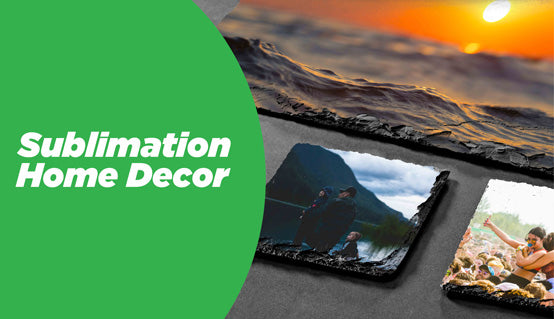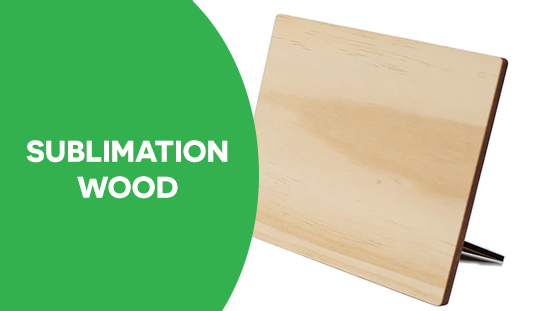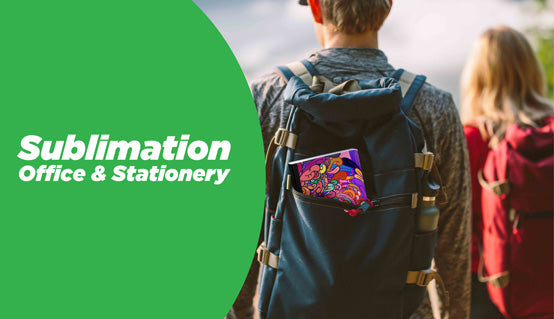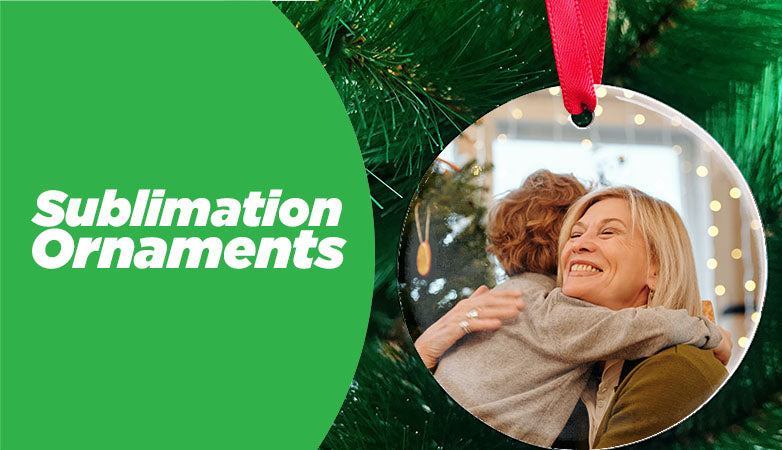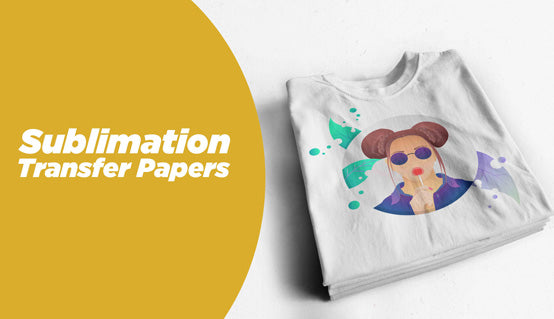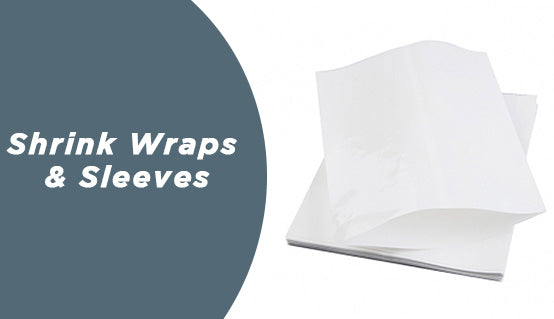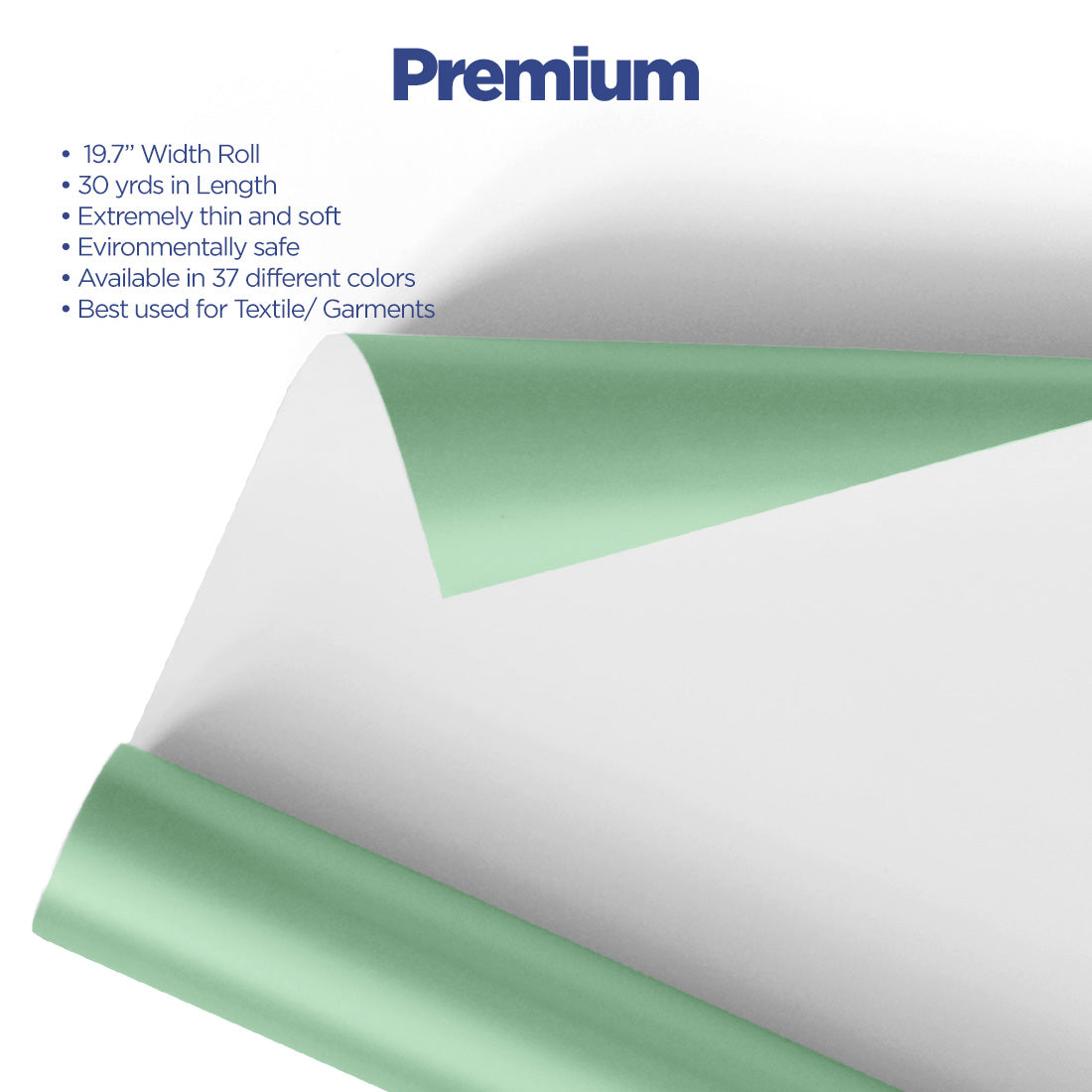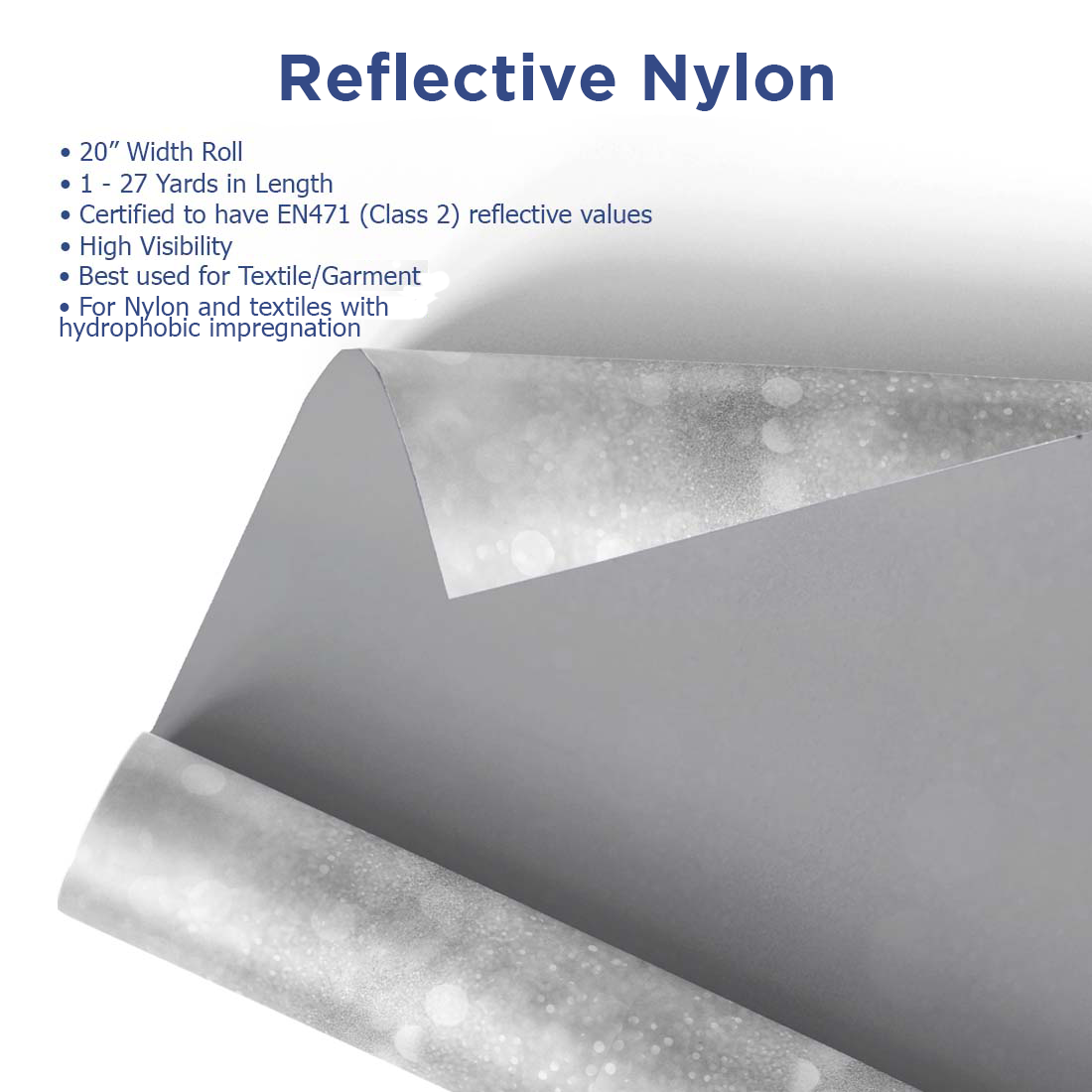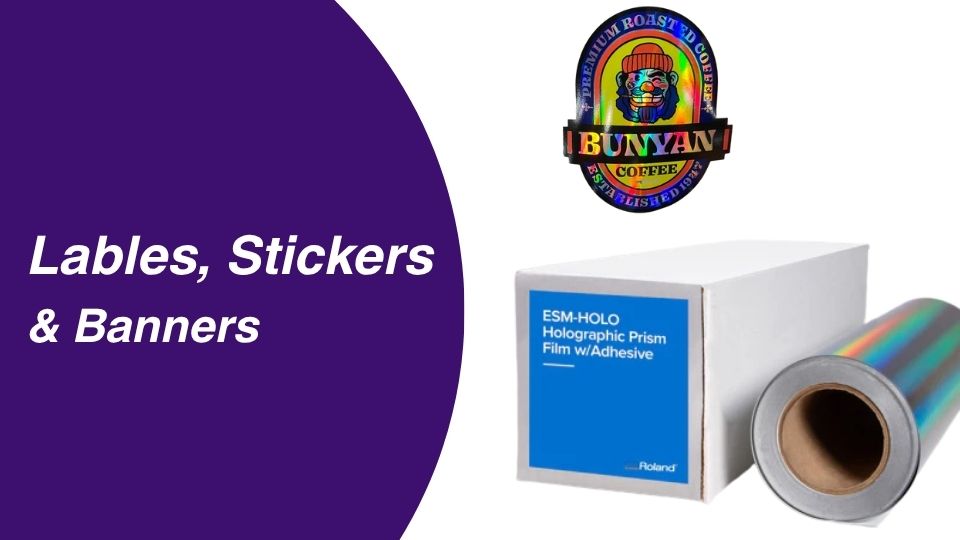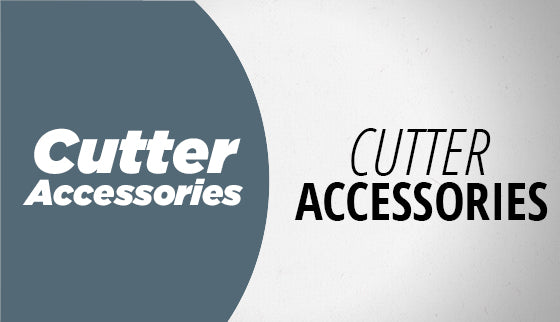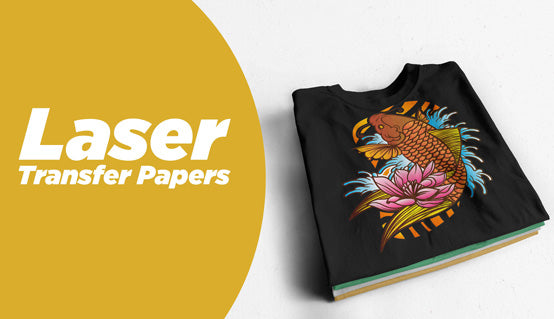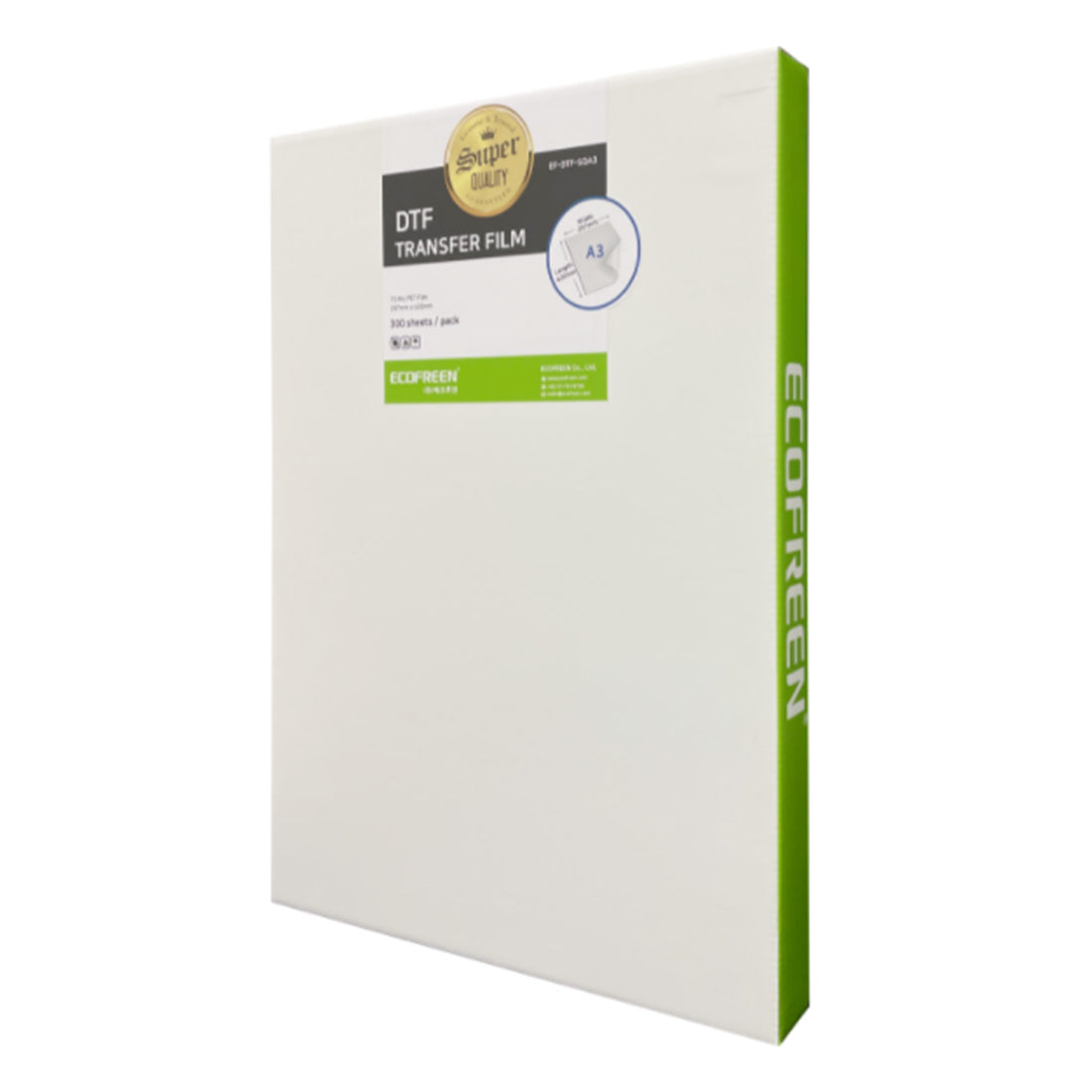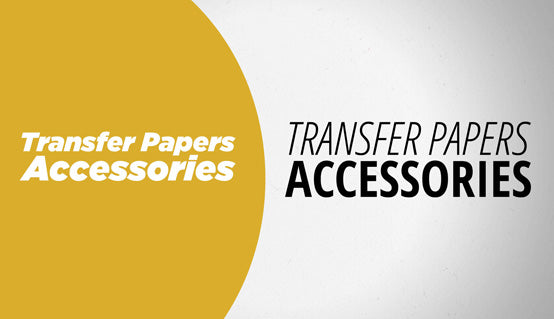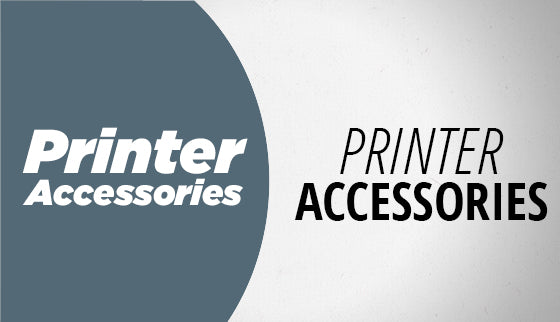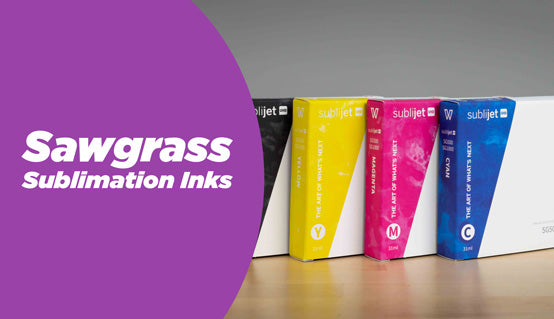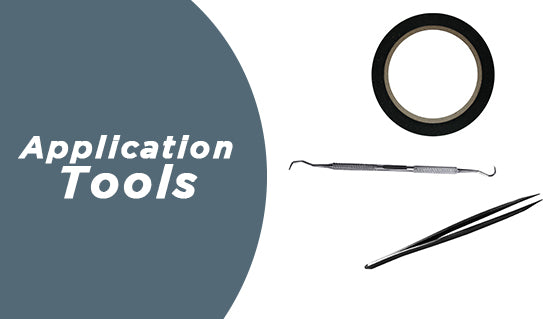Keep Your IColor 250 Running with Razor-Sharp Precision
Maximize the output and quality of your labels and stickers with the official Replacement Cutting Knives for the IColor 250 Label Printer and Cutter. As an essential consumable for digital die-cutting, these high-quality blades ensure clean, precise cuts on every job, minimizing waste and maintaining peak production efficiency. Stock up with this convenient 5-pack to avoid downtime and keep your customized label production seamless and profitable.
Key Features
- Precision Digital Die-Cutting: Engineered specifically for the IColor 250’s cutting carriage to deliver consistently crisp edges and shapes.
- Durable Construction: High-grade cutting material provides a long-lasting edge for extended use across various media types.
- Convenient 5-Pack: Provides excellent value and ensures you always have a replacement ready to maintain workflow without interruption.
- Easy Installation: Designed for quick, hassle-free replacement, allowing operators to swap blades swiftly and return to production.
- Optimized for UniNet Media: Ensures perfect compatibility with all approved continuous and pre-die-cut media for the IColor 250 system.
Why It Matters
In high-volume custom label production, the quality of your cut is as critical as the print itself. A dull or damaged blade leads to ragged edges, snagging, media waste, and ultimately, frustrated customers. By using these genuine replacement cutting knives, you restore your IColor 250’s cutting performance to factory specifications. This results in professional-grade products, faster turnaround times, and less material loss, directly boosting your overall production efficiency and profitability.
Specs & Compatibility
- Product Type: Replacement Cutting Knife / Blade
- Pack Size: 5 Knives (Blades)
- Part Number: ICB250 (UniNet® Part #)
- Compatibility: Exclusively designed for the IColor 250 Label Printer and Cutter
- Function: Digital Die Cutting for various label and sticker media
Who This Is For
This 5-pack of replacement cutting knives is essential for:
- Label Printing Businesses: Those running the IColor 250 for short to medium runs of custom stickers, decals, and product labels.
- In-House Marketing Departments: Teams that use the IColor 250 to produce quick prototypes, specialized branding, or variable data labels on demand.
- Sign & Graphics Shops: Businesses utilizing the IColor 250 for custom sticker sheets and small-format kiss-cut vinyl projects.
- High-Volume Users: Operators who need to frequently replace blades to ensure the highest quality cutting performance across hundreds of labels daily.
How to Use
Replacing the cutting knife in your IColor 250 is a simple, quick maintenance task:
- Power Down: Turn off the IColor 250 printer and cutter unit.
- Access Carriage: Open the top lid to access the print and cut carriage assembly.
- Remove Old Blade: Carefully remove the cutting blade housing from the carriage. Unclip and extract the old or dull blade. Dispose of the old blade safely.
- Insert New Blade: Carefully insert one new ICB250 replacement knife into the blade housing, ensuring it is seated correctly.
- Reinstall and Test: Clip the housing back into the cutting carriage. Close the lid, power on the machine, and run a small test cut on a scrap piece of material to verify flawless operation before resuming full production.
| Peel | |
|---|---|
| Equipment | |
| Image | |
| Pressure | |
| Application Temperature | |
| Time |