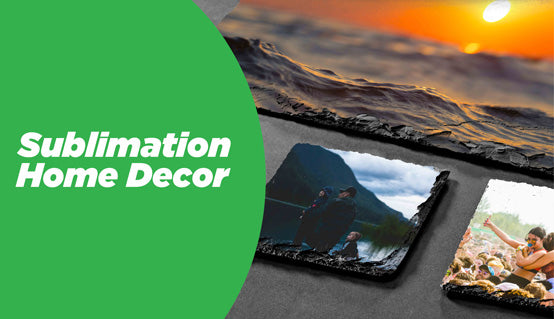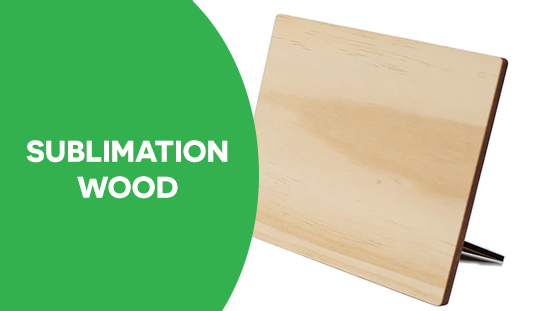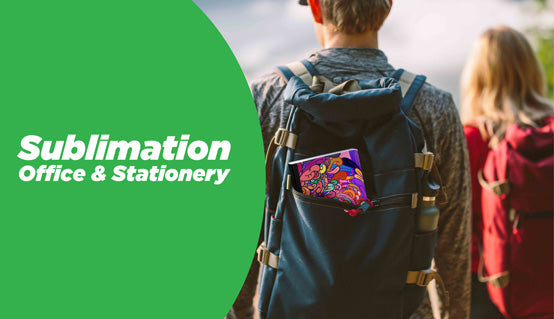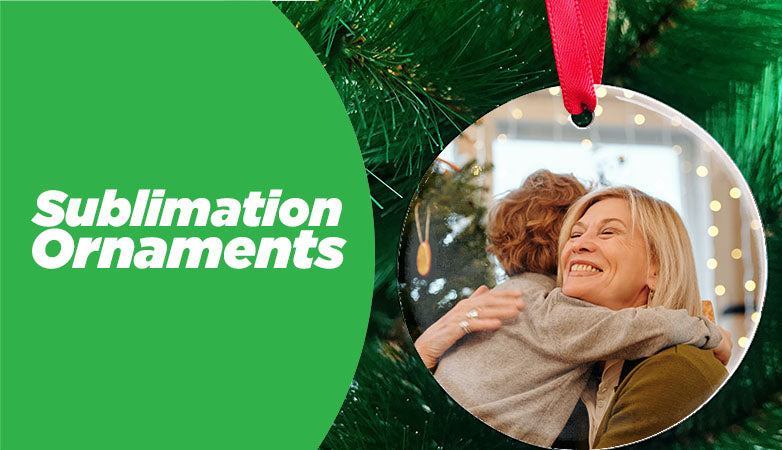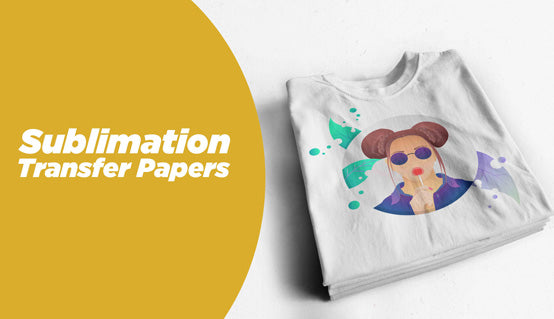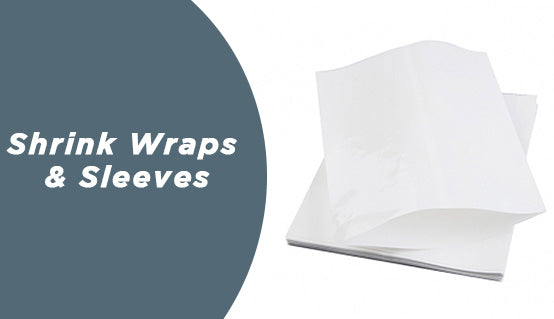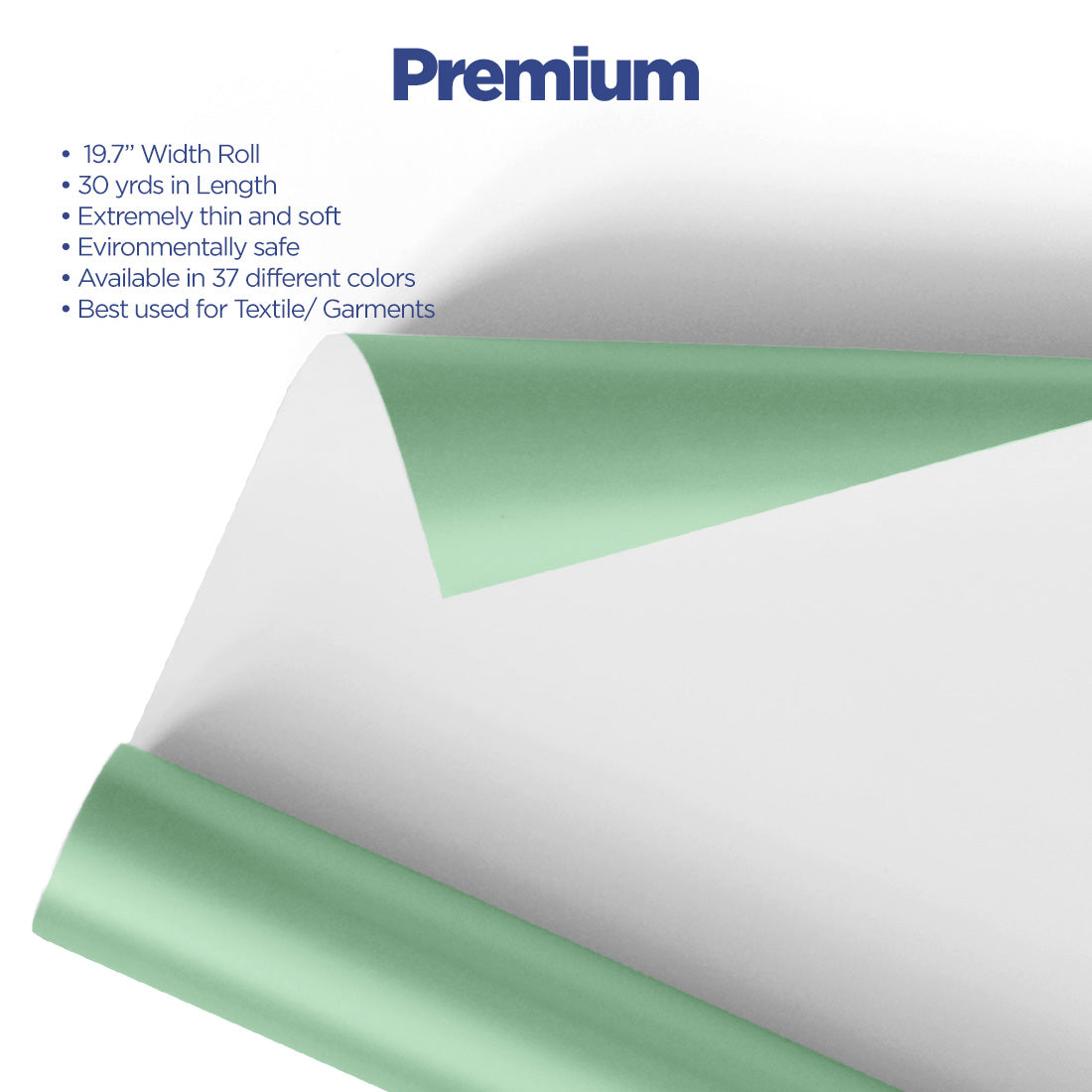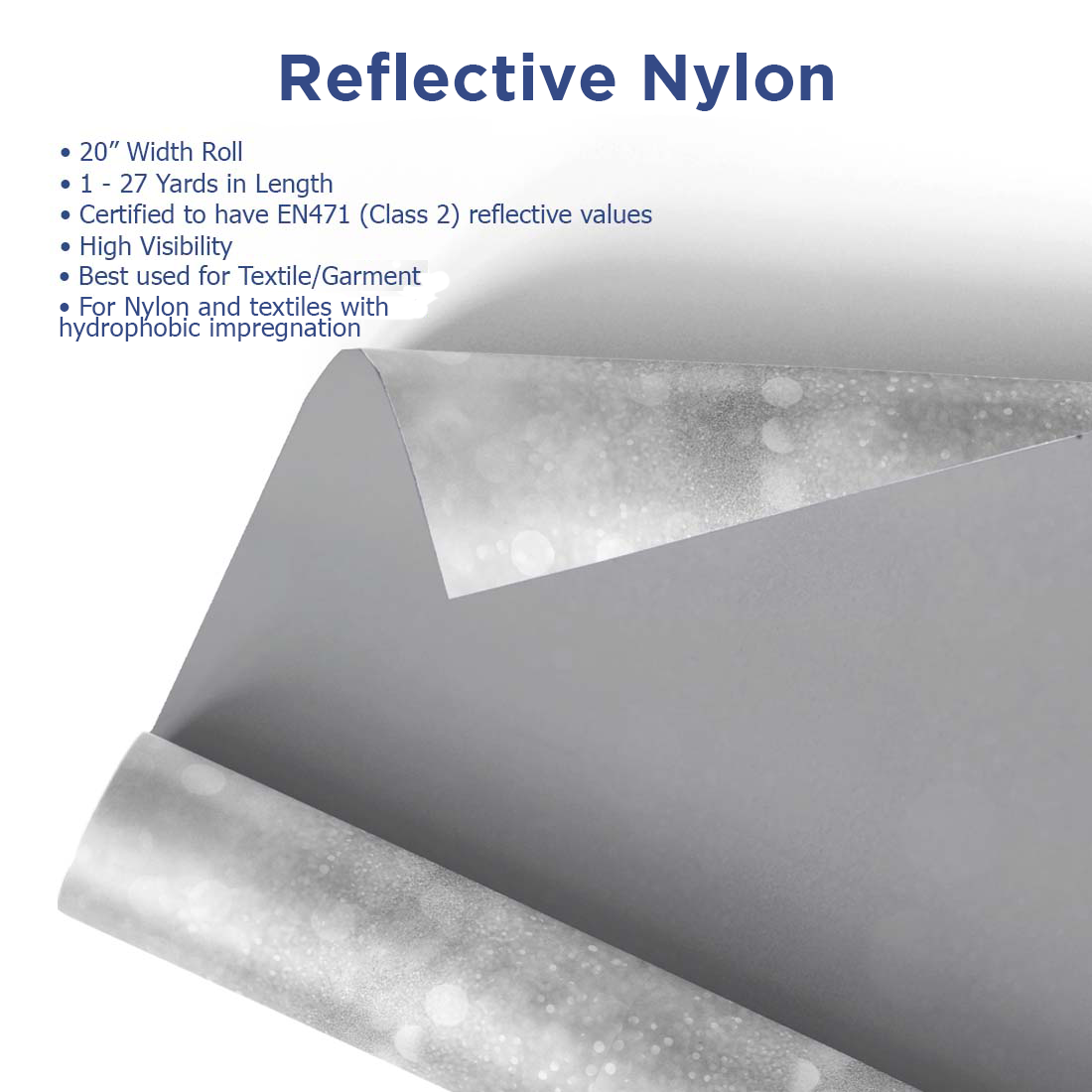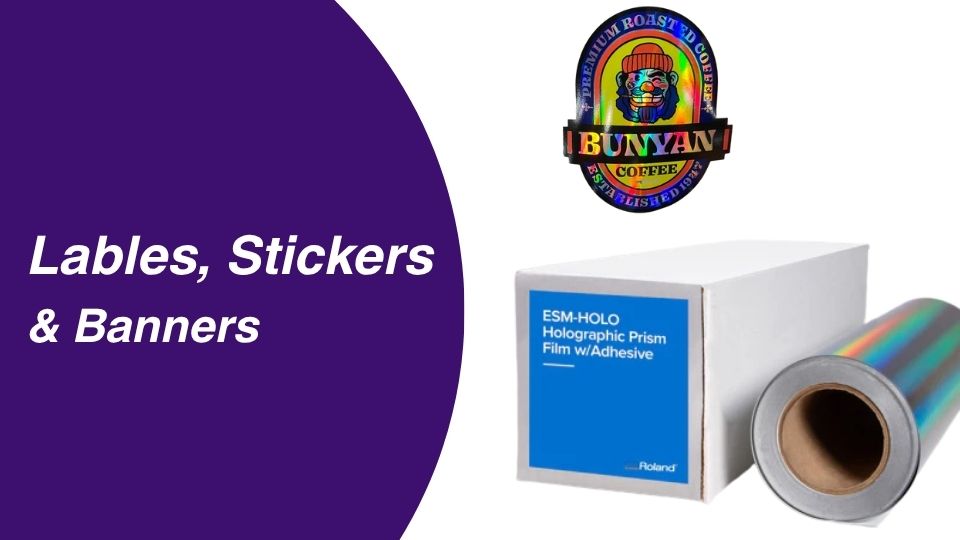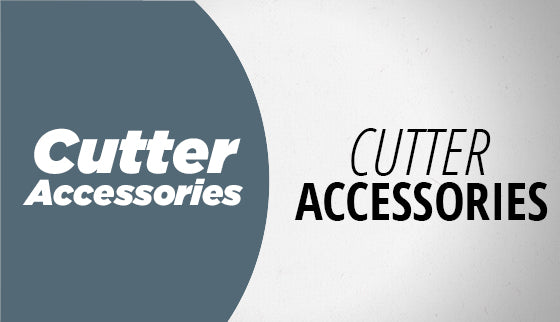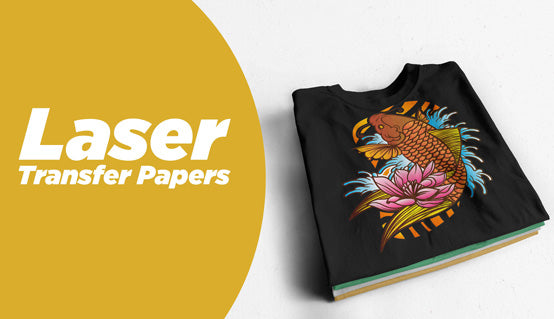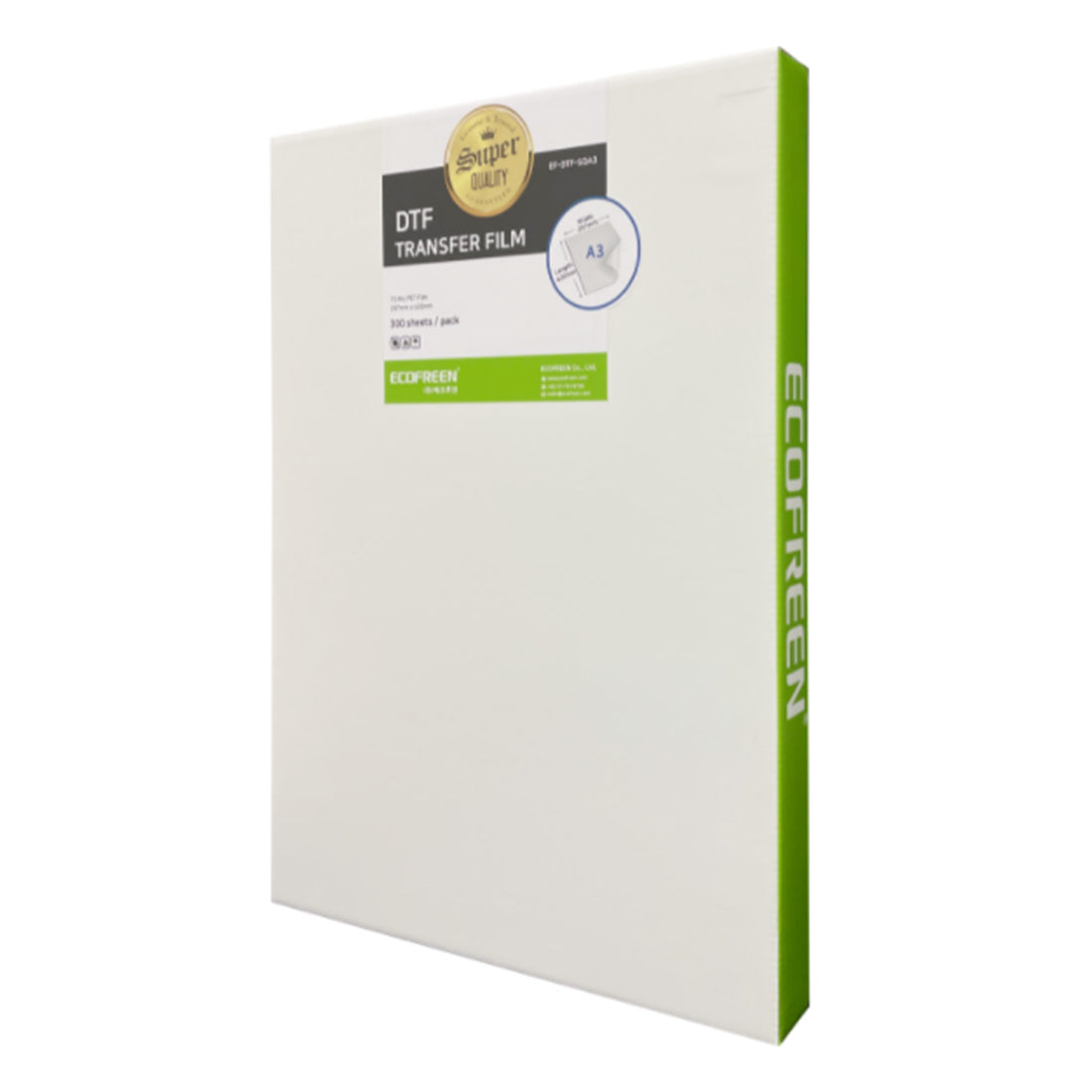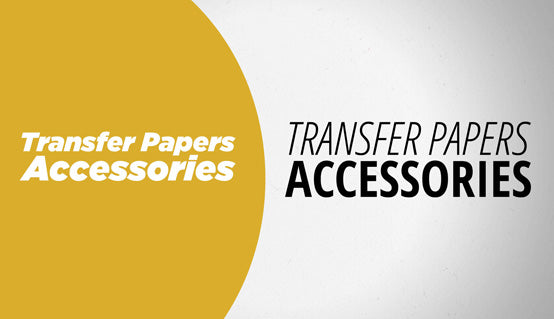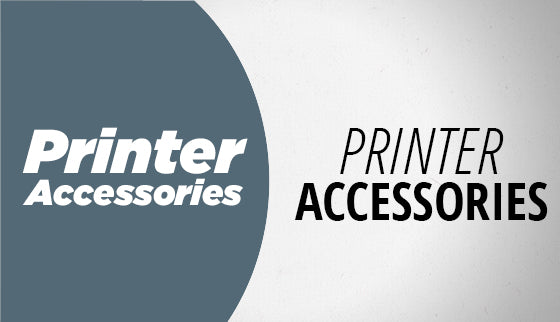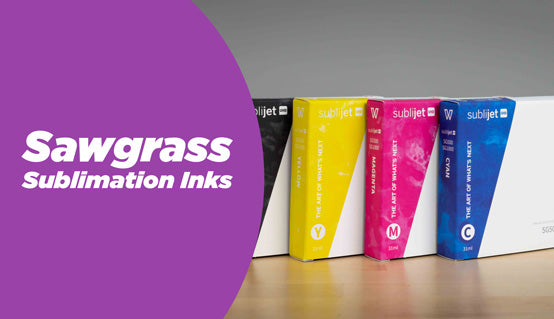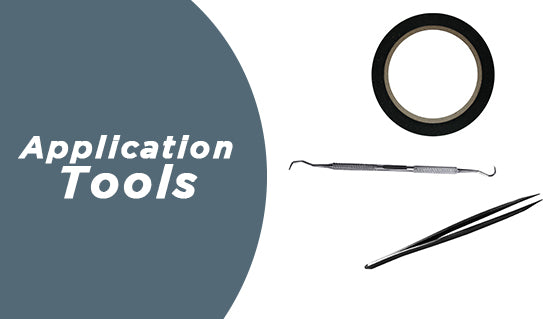IColor 250 Lamination Stand: Achieve Flawless, Professional Label Finishes
Elevate your label production with the essential IColor 250 Lamination Stand. Designed specifically for the IColor 250 Label Printer's lamination feature, this adjustable stand ensures perfect alignment and tension when applying lamination stickers. Stop wasting valuable media due to misapplication—this stand provides the perfect, stable platform required for efficient, high-quality, and durable laminated labels every time. It’s the simple accessory that dramatically improves your finishing workflow and final product quality.
Key Features
- Custom Height Adjustability: Easily adjusts from 3 inches up to 6.5 inches (and ideally between 4” and 5.25”) to match the IColor 250's output height for optimal lamination application.
- Essential for Lamination Mode: Required accessory to effectively utilize the built-in lamination feature on the IColor 250 Label Printer.
- Stable and Durable Construction: Features a sturdy design with a sleek black finish, providing a consistent and non-slip surface for manual lamination.
- Space-Saving Dimensions: Compact footprint with dimensions of 3-6.5”H x 17”W x 13.25”D, fitting easily into most production spaces.
Why It Matters
Using the IColor 250 Lamination Stand is the critical step toward maximizing the lifespan and professional appearance of your printed labels. Without proper support, manually applying lamination film can lead to bubbles, wrinkles, and costly material waste. This stand eliminates guesswork and user error, guaranteeing a smooth, bubble-free application that enhances the durability of your labels. This level of quality is vital for products exposed to moisture, abrasion, or harsh handling, ultimately protecting your brand integrity and reducing customer returns.
Specs & Compatibility
- Product Name: IColor 250 Lamination Stand / IColor 250 Lamination Label Stand
- Compatibility: Designed exclusively for the UNINET® IColor 250 Label Printer.
- Adjustable Height: 3"" – 6.5""
- Dimensions (Overall): 3-6.5”H x 17”W x 13.25”D
- Weight (Approx): 3.15 lbs
- Material Compatibility: Essential when using IColor 250 Lamination Media and when cutting through laminated vinyl labels.
Who This Is For
This product is an indispensable tool for:
- Product Brands: Companies producing high-quality packaged goods (e.g., food, beverages, cosmetics, essential oils) that require professional, durable, water-resistant labels.
- In-House Print Shops: Businesses using the IColor 250 for quick, on-demand custom label production and needing reliable lamination.
- Custom Sticker Entrepreneurs: Users creating laminated vinyl stickers for retail or craft fairs who need consistent results without complex, expensive machinery.
How to Use
The Lamination Stand simplifies the manual application process:
- Enable Lamination Mode: In the IColor 250's PrintHub software, go to Printer Settings > Advanced Settings and enable Lamination Mode. Adjust the cut pressure as needed to account for the lamination film thickness.
- Set Stand Height: Adjust the Lamination Stand to the optimal height (4” to 5.25” is recommended) so it sits just below the printer’s output slot.
- Print and Pause: Send your label and cut file. The IColor 250 will print your label and then pause.
- Apply Lamination: Place the lamination sticker onto the stand. Manually feed the printed label output over the lamination film resting on the stand, ensuring a smooth, wrinkle-free join before continuing the print job.
| Peel | |
|---|---|
| Equipment | |
| Image | |
| Pressure | |
| Application Temperature | |
| Time |