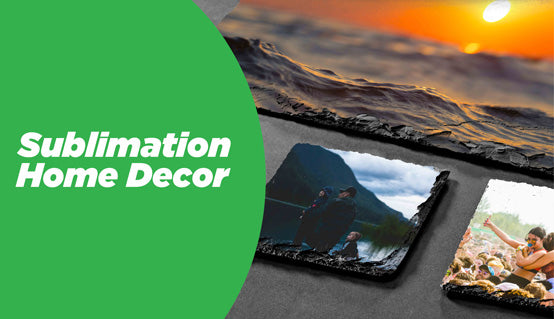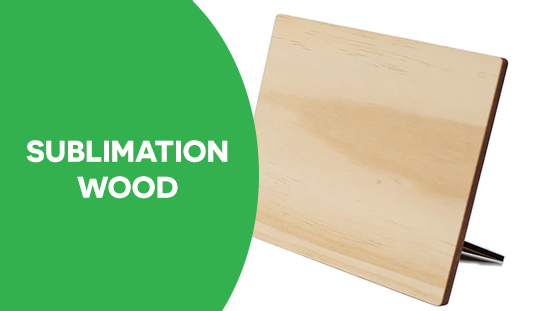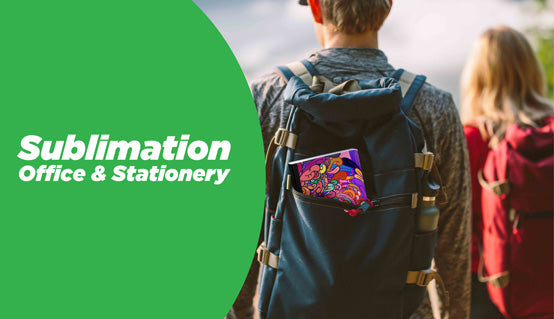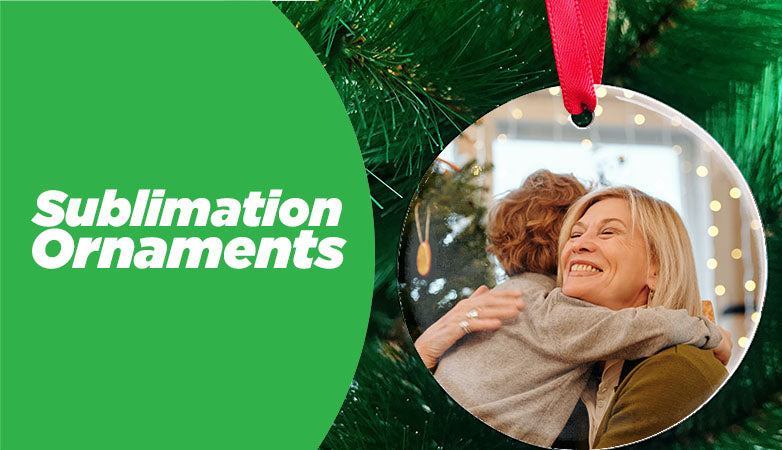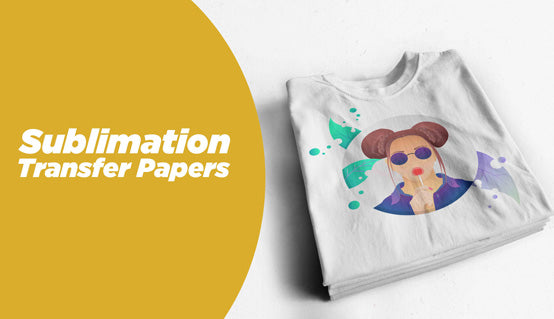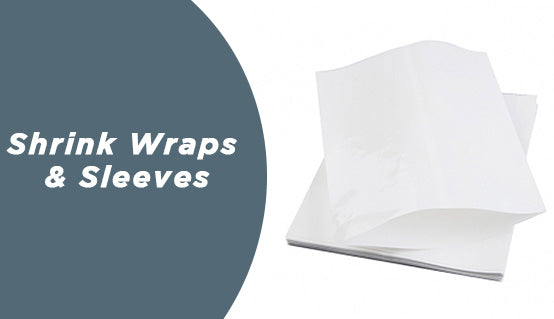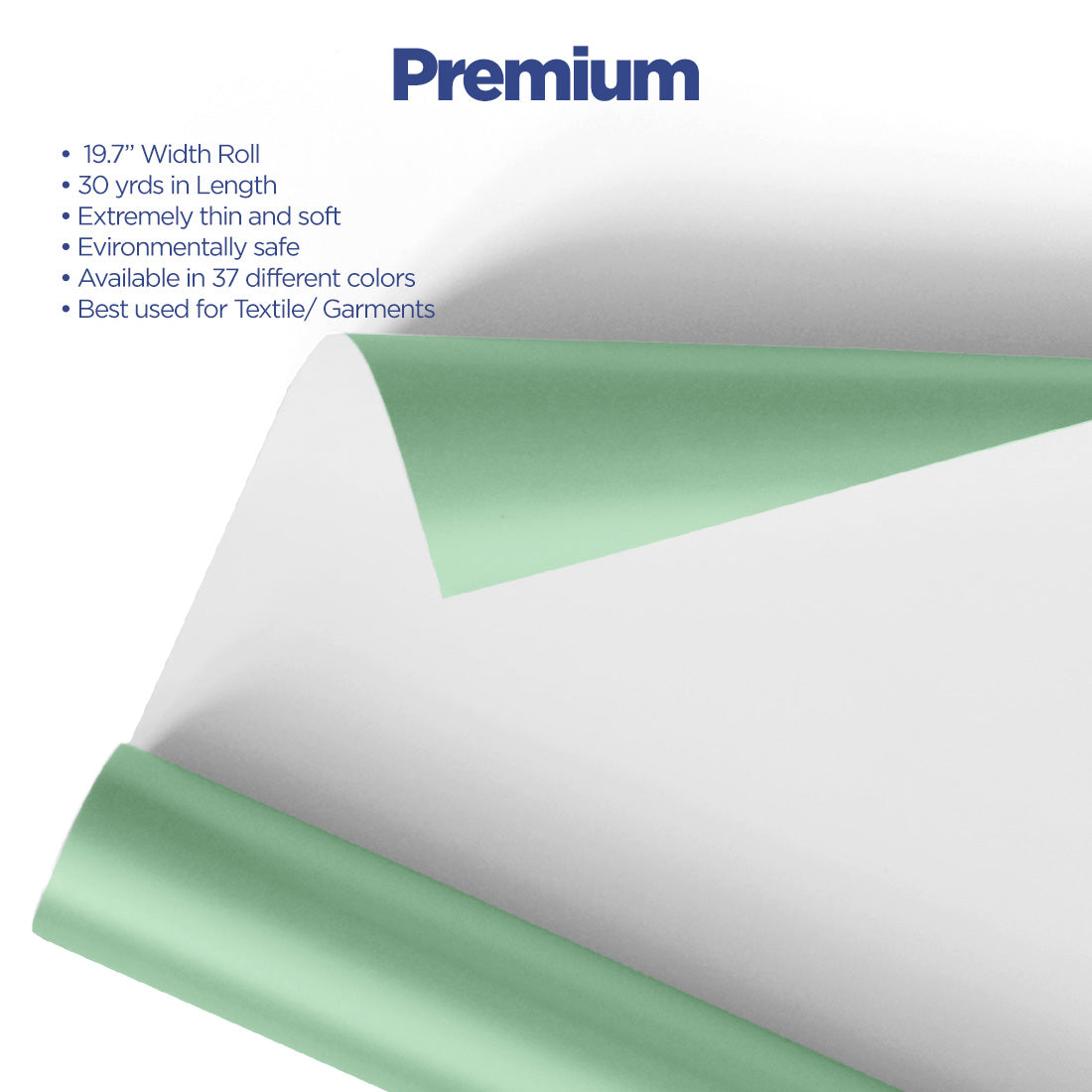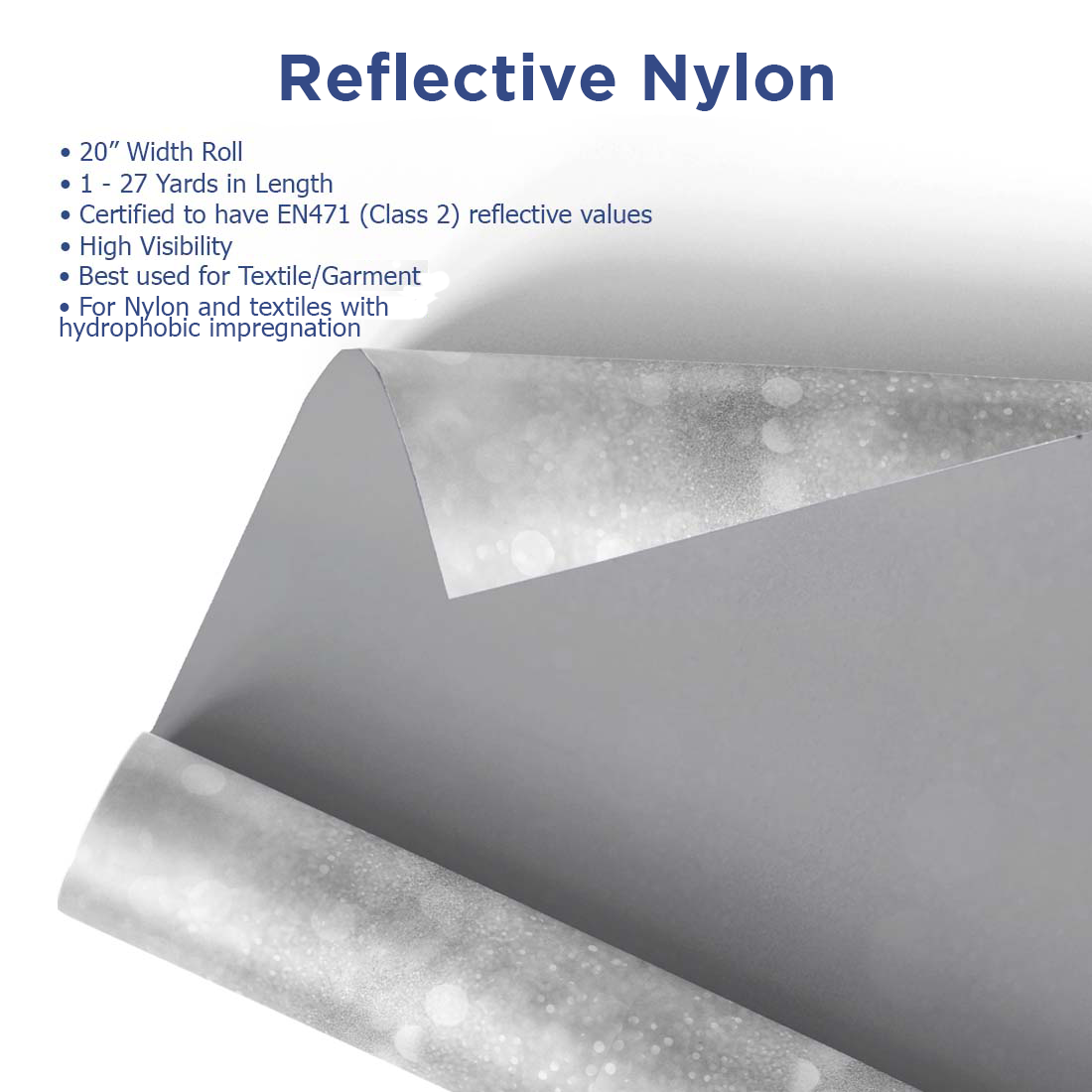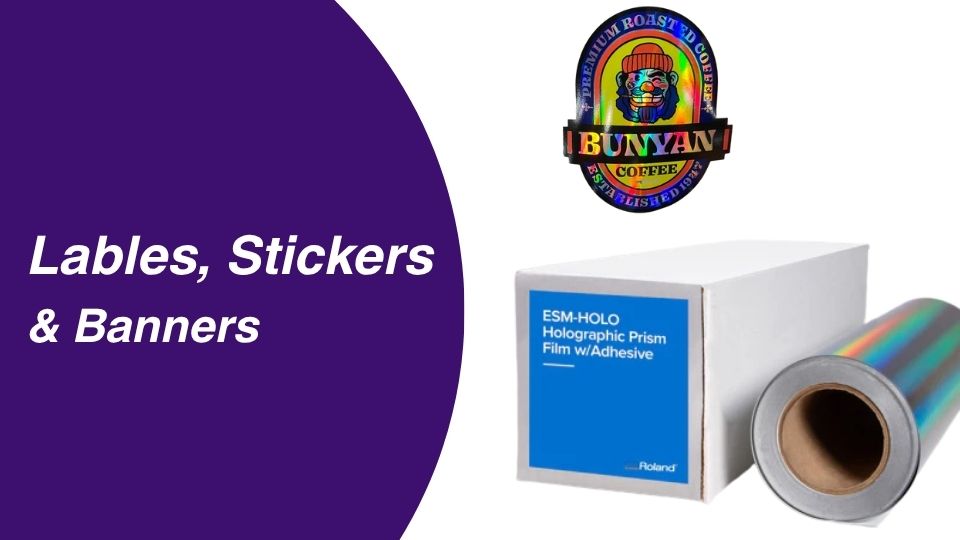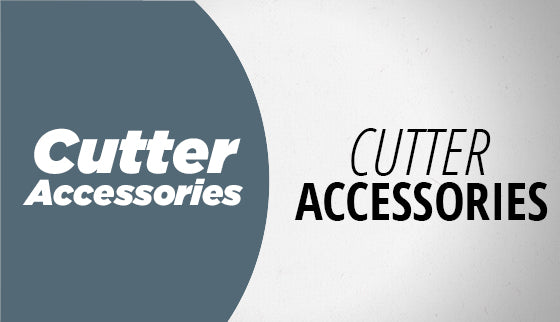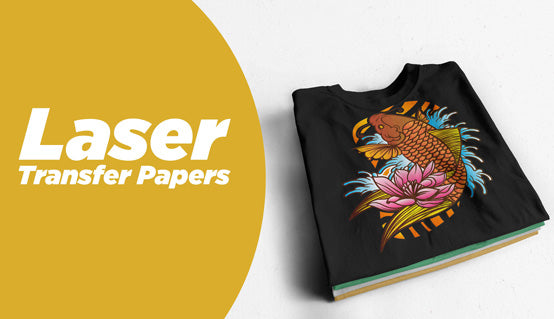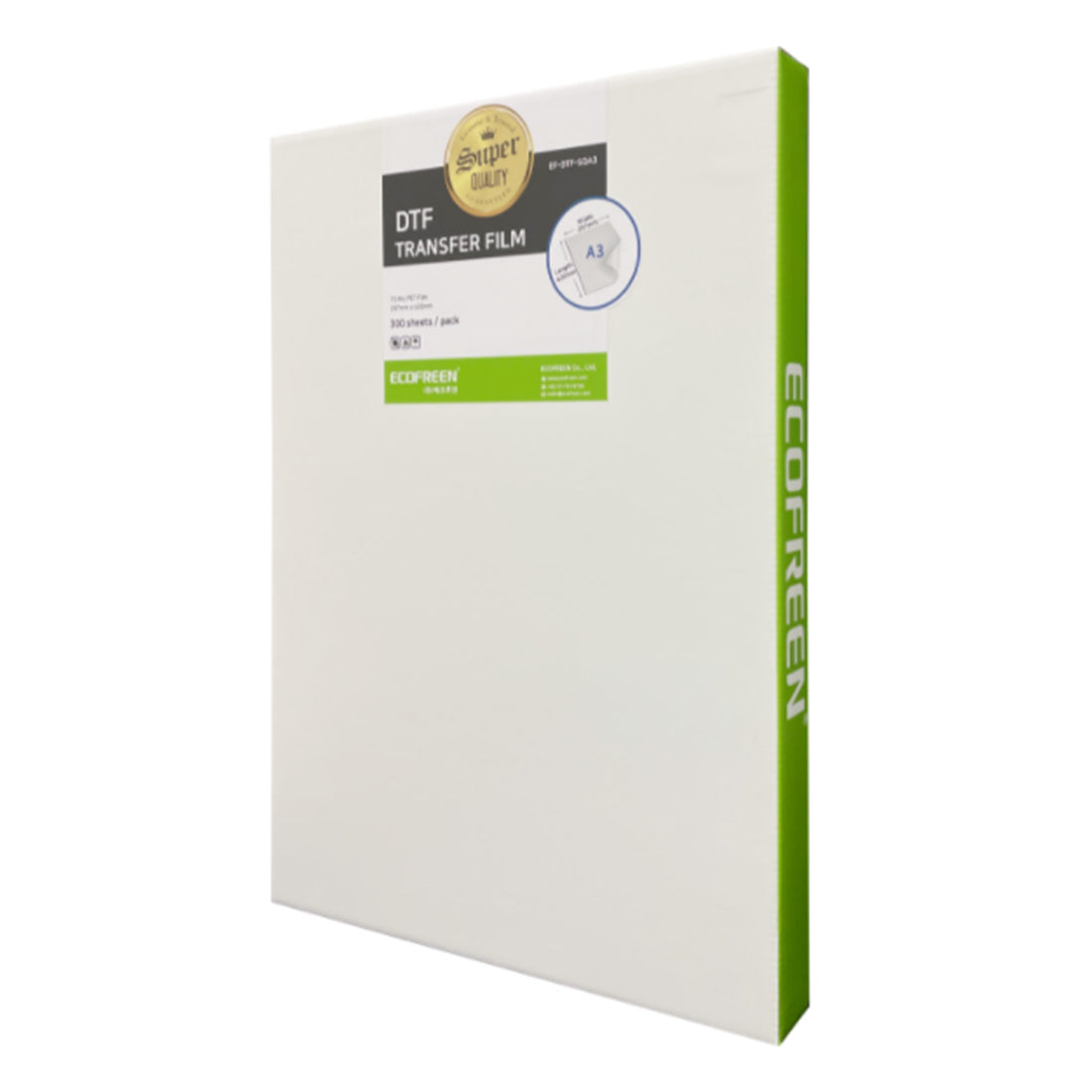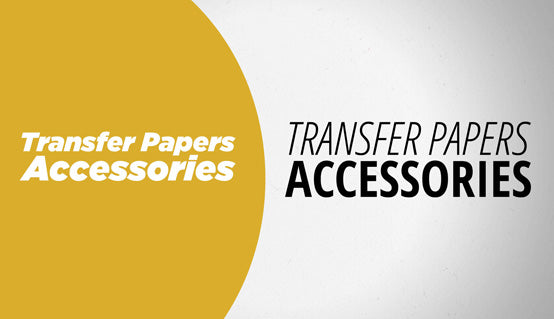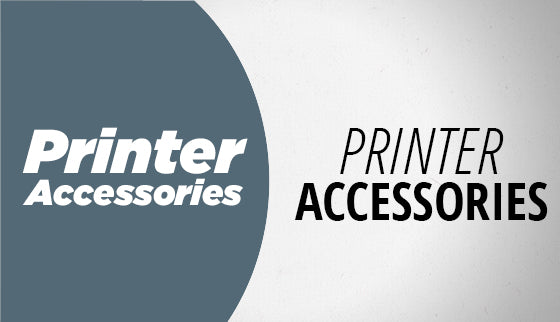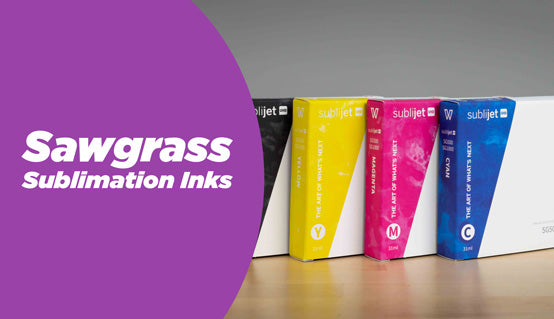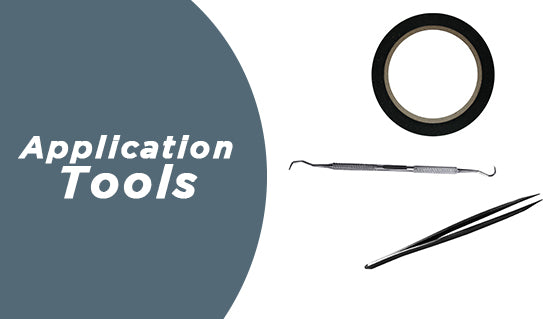Maintain Precision: IColor 250 Digital Die-Cutting Wear Strips (10 Pack)
Maximize the lifespan and performance of your IColor® 250 Label Printer's digital die-cutting function with genuine replacement Wear Strips. Essential for any high-volume production environment, this 10-pack ensures you maintain a consistently clean, accurate cutting surface, leading to flawless labels and minimizing downtime. Invest in precision, production efficiency, and prolonged blade life.
Key Features
- Optimized for IColor 250: Specifically designed replacement parts for the IColor 250 Digital Die-Cutting Label Printer.
- Protects Cutting Blades: Provides a crucial protective layer beneath your material, significantly extending the life and sharpness of your cutting blades.
- Enhances Cutting Accuracy: Ensures the perfect depth and clean separation of your labels for professional, repeatable results.
- Convenient Bulk Pack: Includes 10 individual replacement wear strips, providing sufficient stock for extended maintenance cycles.
- Easy Replacement: Designed for quick, hassle-free installation as part of routine printer maintenance.
Why It Matters
In a fast-paced label production workflow—whether you are creating custom product labels, durable asset tags, or intricate decals—cutting accuracy is paramount. Worn-out wear strips can cause inconsistent cuts, damage materials, and force you to replace expensive cutting blades prematurely.
By regularly replacing the IColor 250 Wear Strips, you guarantee a flat, consistent surface for the blade, which is critical for kiss-cutting vinyl, paper, and other label substrates. This proactive maintenance minimizes costly material waste and keeps your digital die-cutting running smoothly, ensuring high-quality output for every job.
Specs & Compatibility
- Product Type: Digital Die-Cutting Wear Strips
- Quantity: 10 strips per pack
- Compatibility: Designed exclusively for the UniNet IColor® 250 Label Printer (Digital Die-Cutting function).
- Function: Replacement component to preserve the cutting bed and improve blade longevity.
- Brand: UniNet/IColor (Genuine Accessory)
Who This Is For
This essential supply item is perfect for:
- Label Manufacturers: Businesses running high-volume, continuous label production on the IColor 250, requiring minimal interruption.
- In-House Marketing Teams: Companies printing and cutting their own custom product labels and packaging who prioritize professional results.
- Custom Decal & Sticker Producers: Users working with various self-adhesive vinyls and papers who need precise, repeatable die-cutting.
- Maintenance Personnel: Technical staff responsible for routine servicing and upkeep of the IColor 250 Label Printer fleet.
How to Use
Replacing your IColor 250 Wear Strip is a simple process to maintain peak machine performance:
- Preparation: Power down your IColor 250 printer and open the cutting mechanism access panel.
- Removal: Carefully locate the existing wear strip in the cutting track. Gently peel or lift the old strip out of the designated channel.
- Cleaning: Wipe down the channel to remove any adhesive residue or dust.
- Installation: Peel the backing off a new Wear Strip from the 10-pack. Align it precisely within the channel and press down firmly along the entire length to ensure a secure, flat adhesion.
- Testing: Once installed, close the access panel, power on the printer, and run a test cut to confirm optimal pressure and alignment.
| Peel | |
|---|---|
| Equipment | |
| Image | |
| Pressure | |
| Application Temperature | |
| Time |