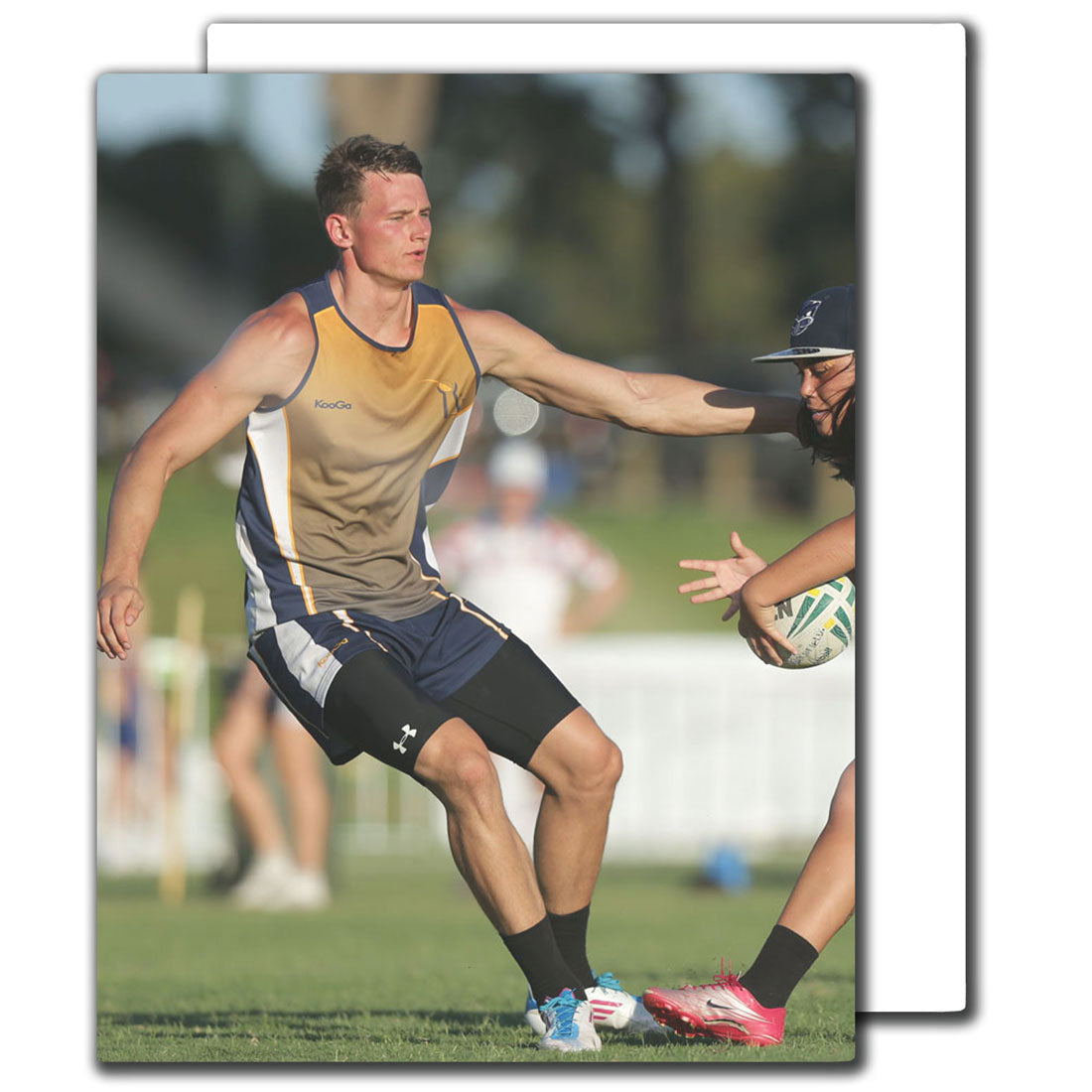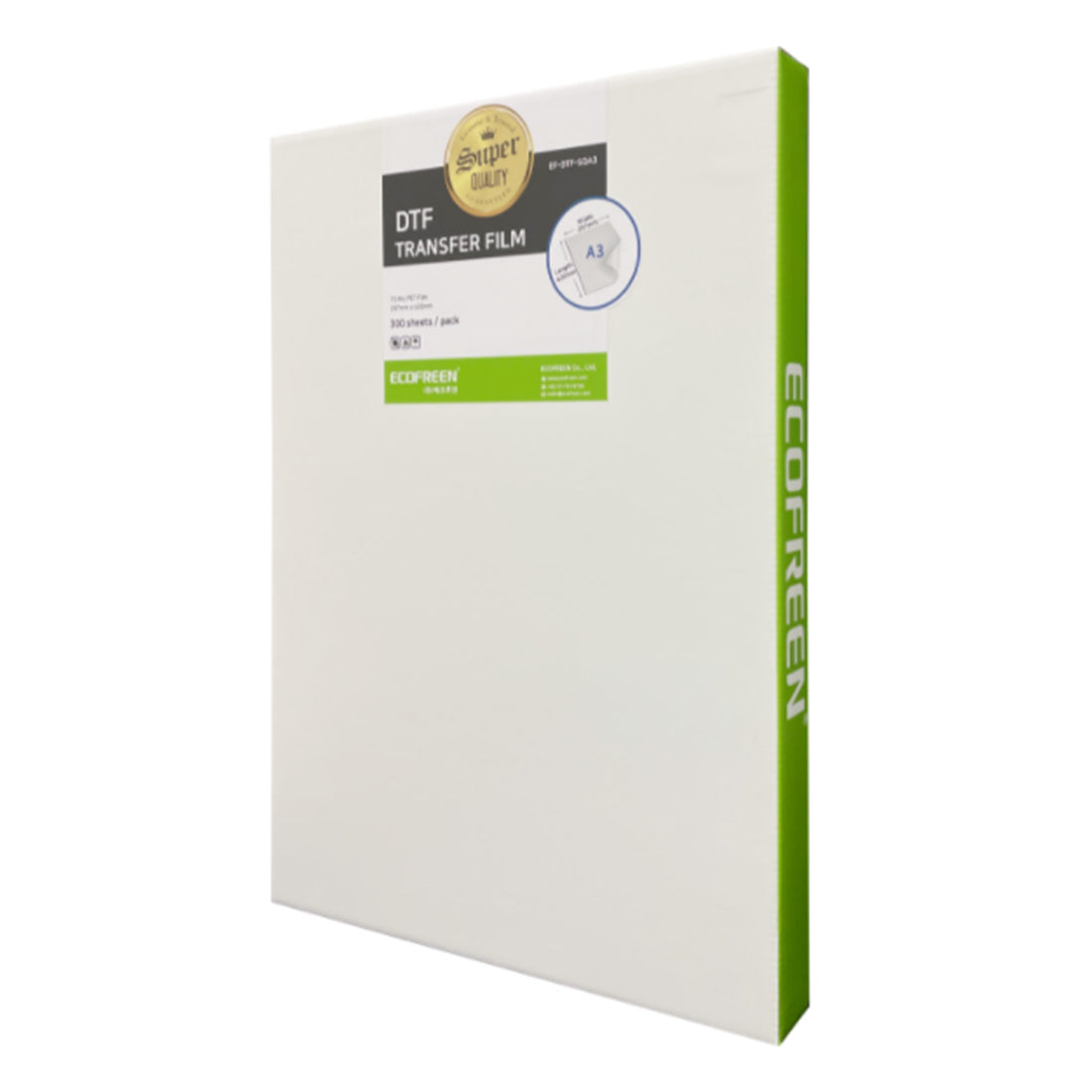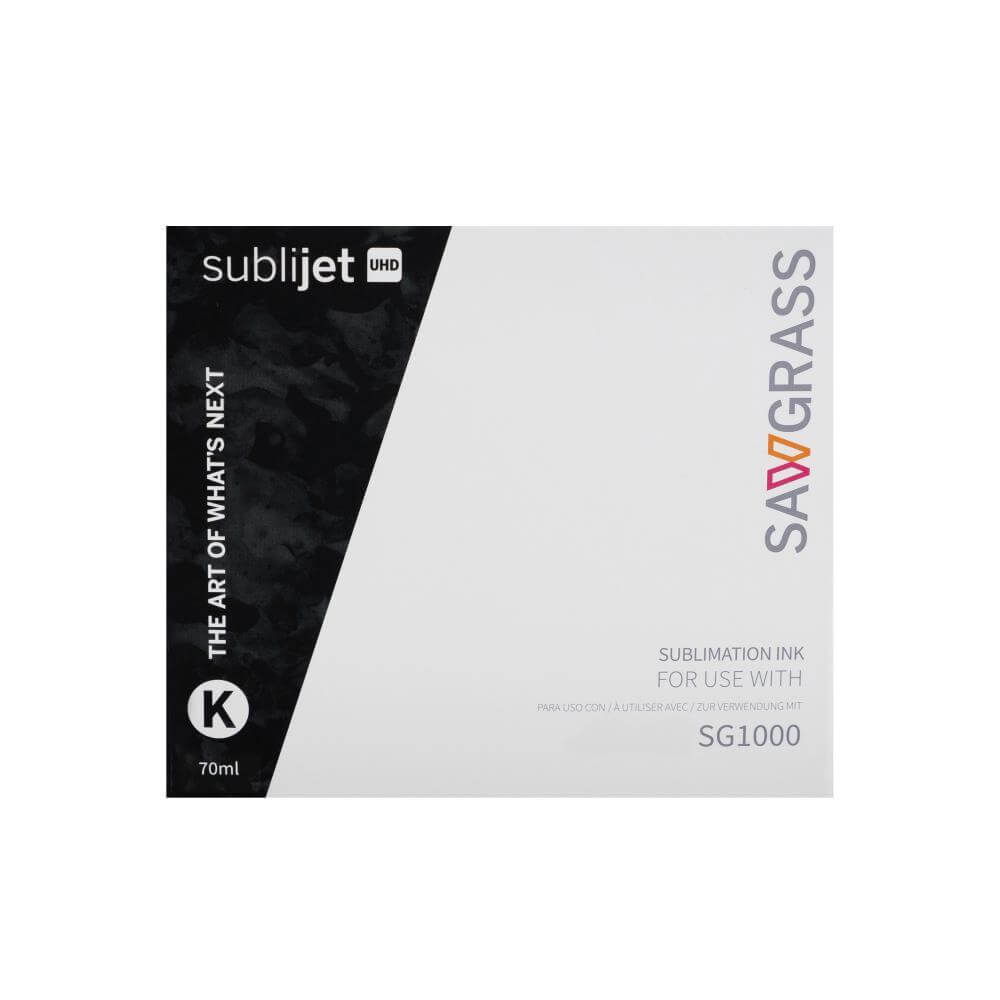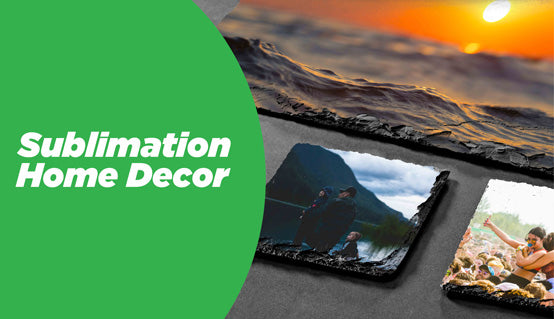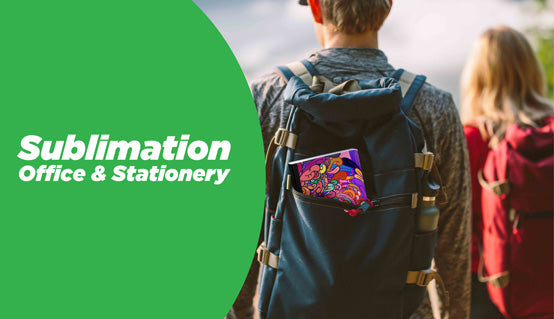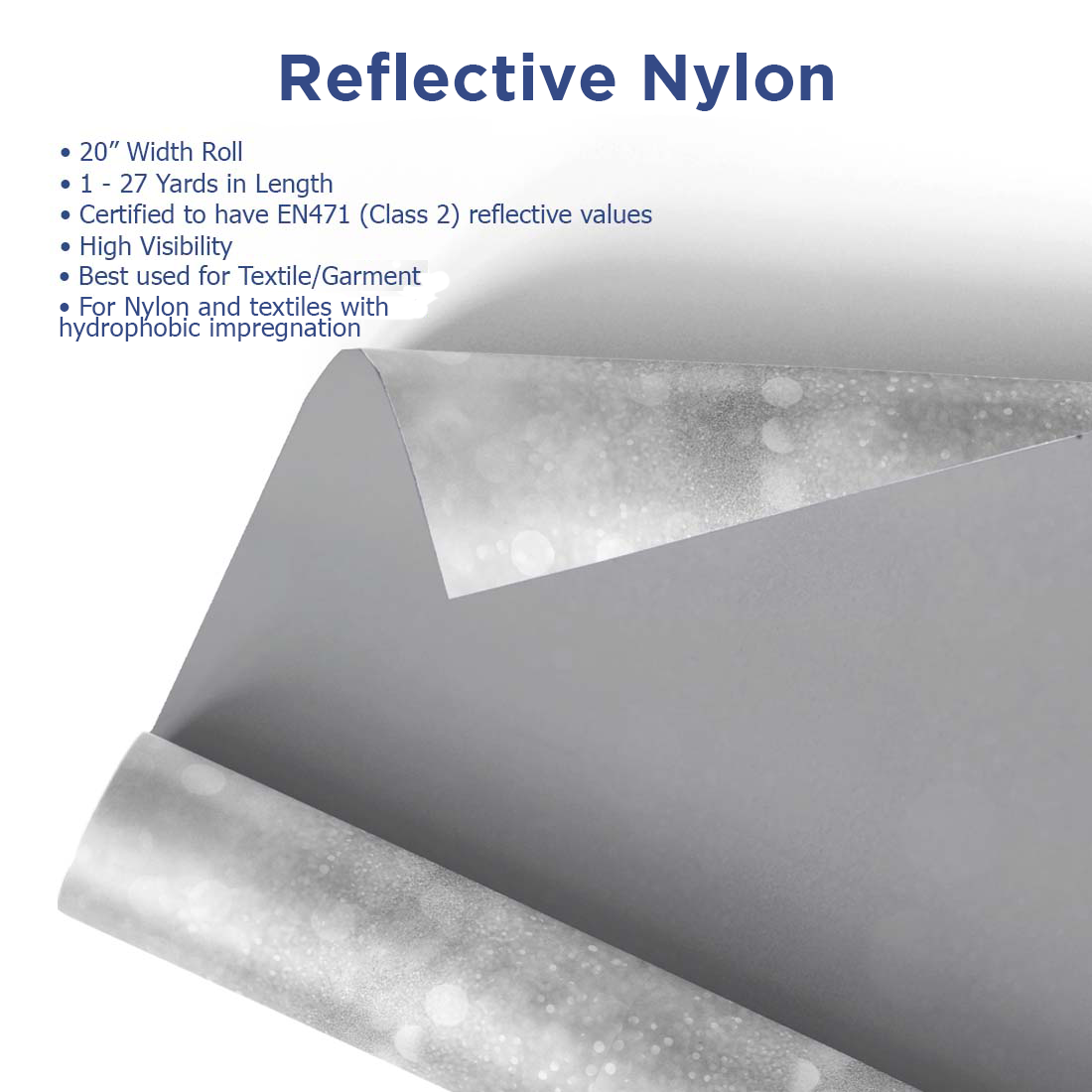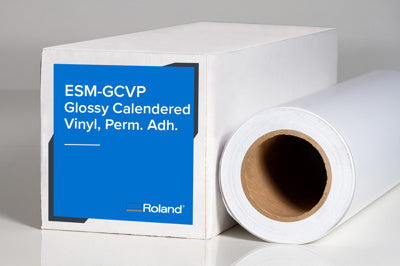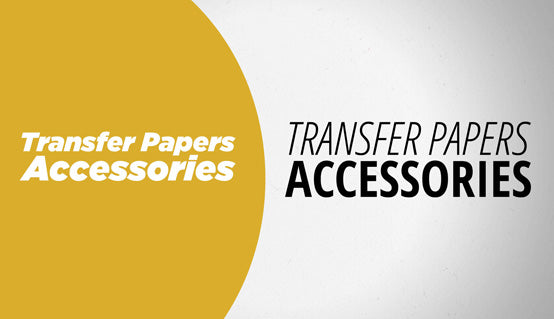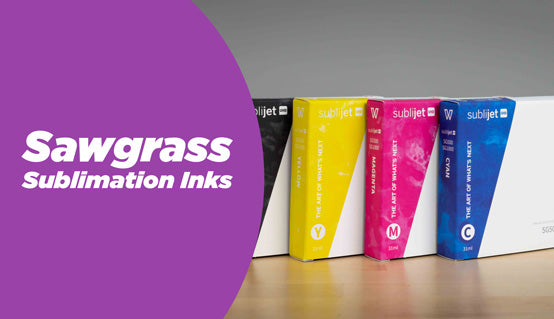New and Improved! Better Wash, Brighter Images!
Paropy CL TrimFree Dark transfer paper is ideally to be used with white toner color laser printers. This two-step self-weeding transfer paper was developed to eliminate the need for trimming the image prior to pressing it to a shirt. Ideal for full color graphics and logos.
This transfer paper has opacity and does not require a cutter. Because the white toner printers add a white layer over the printed image, the excess parts of transfer paper can be easily removed by heat pressing A sheet and B sheet (hence, the two-step paper) together and peeling immediately afterward. Then pressing it to a shirt.
- The self-weeding paper helps to reduce production time because there is no need for cutting, weeding or tacking the paper before applying to a shirt
- Print full color images, graphics, photographs, etc
- High opacity allowing for excellent image reproduction onto black or dark colored fabrics
- Can be used as proofs for screen-printing jobs
- Only works with laser printer with white toner
Available Sizes: Letter (8.5x11), Tabloid (11x17)
| Brand | Paropy |
|---|---|
| Carrier Sheet | Non-Adhesive |
| Compatible Fabric | Cotton|Polyester|Cotton/Polyester |
| Compatible Technology | Transfer Papers |
| Dye Blocking | No |
| Experience Pack Text | Pack |
| FCC Attribute | Yes |
| Finish | Matte |
| Pack Size | 50 |
| Repress | 30 seconds |
| Self-Weeding | B-Sheet: 75 seconds, Shirt Transfer: 30 seconds |
| Shirt Color | White Shirts|Light Colored Shirts|Black Shirts|Dark Colored Shirts |
| SIP Attribute | Yes |
| Unit Sell | pack |
| Peel | B-Sheet: Immediate, T-shirt Transfer: Cold |
|---|---|
| Equipment | |
| Image | Mirror |
| Pressure | Heavy |
| Application Temperature | 320°F (160°C) |
| Time | 60 seconds |
| Equipment Used | Laser Printer, Heat Press |
| Wash Temperature | Up To 105F (40C) |
| Hints & Tips | |
| Imaging Instructions | Step By Step Printing Your Image onto the A Sheet Step 1: Using your software (eg. Photoshop, Illustrator) create the white toner mask. Step 2: Load A sheet into Printer. Printable side is the Matte side. Step 3: Set Print Mode to “2 Step Select”. To do this, To do this, go into your rip software setting and set the print mode to “2 Step Select”. Depending on the printer make sure the Paper type is set to “Thick to 105g”. Step 4: Feed A sheet into the bypass tray of your color laser printer so that the Matte side is face down, print sheets one by one to avoid multi feed jams. Step 5: Print the image in a mirrored format. (The print driver has mirror image option checked by default) B Sheet Transfer Step 6: For consistent temperature close and pre-heat bottom platen for 2-3 minutes. Step 7: Place imaged A sheet face up on heat press. Step 8: Place B sheet on top with coating face down (backmark faceup). Step 9: Press at 320F for 75 seconds using Heavy pressure. Step 10: As soon as the heat press opens wait 3 seconds before peeling off the B sheet while still on the press. Peel B sheet off diagonally in one fluid motion, you have roughly 5 seconds to peel. T-shirt Transfer Step 11: Place shirt on heat press and prepress for 5-10 seconds to remove moisture and wrinkles. Step 12: Place imaged A sheet on top of shirt with image face down. (glossy side face up) Press the shirt at 320F for 30 seconds. Step 13: Carefully take shirt of press and wait until film and shirt is completely cold before peeling, peel the A sheet off shirt. Step 14: Repress shirt with silicon sheet for another 30 seconds for increased wash resistance. |